Partition Magic - Partition Manager Software
Extend partition with one step
Resize/Move partition without data loss.
Create, delete and format partion with simple steps. Copy partition and disk to transfer data with ease. Support disk and partition size larger than 2 TB. Keep your data safe even in case of power outages or hardware failure.
Resize/Move partition without data loss.
Create, delete and format partion with simple steps. Copy partition and disk to transfer data with ease. Support disk and partition size larger than 2 TB. Keep your data safe even in case of power outages or hardware failure.

Format Partition
- Any partition should contain some file system to be used for keeping data. The process of installing a file system is commonly known as formatting. A huge variety of file systems have been developed these days. The program provides the ability to format existing or newly created partitions to the following file systems:
- FAT12 & FAT16
- FAT32
- NTFS
- Ext2
- Ext3
- ReiserFS
- Linux Swap v. 2
- HPFS
Formatting of partitions is accomplished with the Format MiniTool Partition Wizard.
Starting
To launch the Format MiniTool Partition Wizard, click the Partitioning button of the Express Launcher and select Format Partition. After the mentioned action the Welcome page of the wizard will be displayed.
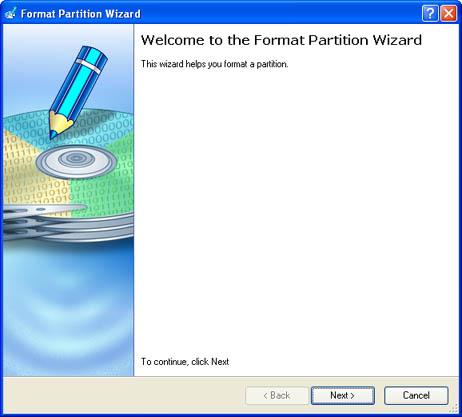
Settings
The Format MiniTool Partition Wizard allows the user to configure the settings and then start the operation in accordance with the entered parameters. Here the user sets the parameters of the operation defining:
1. Partition to format. Select a hard disk (if the computer has several hard disks) and then the required partition to format.
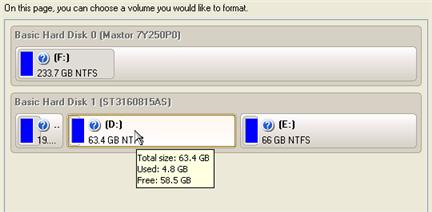
 As a result of this operation contents of the selected partition will be lost.
As a result of this operation contents of the selected partition will be lost.
2. Partition properties. On the next page of the wizard you can set the following partition parameters:
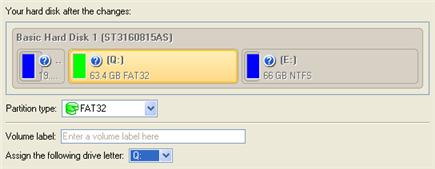
- Partition type. From the pull-down list select the desired file system type. In fact, the program displays only those file systems that can correctly be placed to the selected partition, taking its capacity into account.
- Volume label. Enter a label in the textual field. It is an irrelevant parameter usually used for drive identification.
- Drive letter assignment. The pull-down list contains vacant drive letters that can be associated with the newly formatted partition.
In addition, there is the possibility to make further detailed settings (although the default values will do in most cases). To activate the advance mode, the user needs to mark the appropriate option at the foot of the page . When it is marked, the next page allows the user to define:
. When it is marked, the next page allows the user to define:
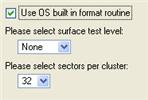
3. Use OS built-in format routine. Mark the option to restrict the available values according to the used OS.
4. Whether the surface test will be performed. Mark the option to make the program perform the surface test on the formatted partition. In this case, the program will find bad and unstable sectors and mark them unusable in the file system metadata.
5. The amount of sectors per boot. This parameter is available exclusively for FAT16 and FAT32 file systems. Set the number of sectors to be reserved for the boot area on the partition with this spinner control.
6. The amount of root entries. This parameter is available exclusively for FAT16 file system. Set the maximum amount of files/directories to be placed in the Root Directory Root Directory is the top-level directory of a formatted logical drive. The Root Directory includes other files and directories. In modern file systems (e.g. Ext2/Ext3, FNTFS and even FAT32), the Root Directory does not differ from other directories in properties. This is not the case for old FAT12 and FAT16 file systems. on the FAT16 partition.
7. The amount of sectors per cluster Cluster is the smallest amount of disk space that can be allocated to hold a file. All file systems used by Windows organize hard disks based on clusters, which consist of one or more contiguous sectors. The smaller the cluster size, the more efficiently a disk stores information. If no cluster size is specified during formatting, Windows picks defaults based on the size of the volume. These defaults are selected to reduce the amount of space that is lost and the amount of fragmentation on the volume. A cluster is also called an allocation unit.. Define the Cluster Size for the formatted partition with this spinner control.
 Number of available options depends on the selected file system type.
Number of available options depends on the selected file system type.
Results
After the operation is completed the user receives a fully functional partition formatted to the file system specified.
 The operation will be performed immediately after confirmation. No virtual mode is available.
The operation will be performed immediately after confirmation. No virtual mode is available.
Available operation scenarios:
Creating Dual Boot Systems