Partition Magic - Partition Manager Software
Extend partition with one step
Resize/Move partition without data loss.
Create, delete and format partion with simple steps. Copy partition and disk to transfer data with ease. Support disk and partition size larger than 2 TB. Keep your data safe even in case of power outages or hardware failure.
Resize/Move partition without data loss.
Create, delete and format partion with simple steps. Copy partition and disk to transfer data with ease. Support disk and partition size larger than 2 TB. Keep your data safe even in case of power outages or hardware failure.

Create Partition
- Creation of partitions is accomplished with the Create New MiniTool Partition Wizard.
Restrictions
1. Do not use the Create Partition function in order to undelete the last deleted partition.
2. The program cannot create new partitions on Dynamic Disks. The current version of the program supports only hard disks that use the DOS partitioning scheme Partitioning scheme is a set of rules, constraints and the format of on-disk structures that keep information of the partitions that are located on the hard disk. There are several partitioning schemes, which can be used. The most popular partitioning scheme is the so-called DOS partitioning scheme. It was introduced by IBM and Microsoft to use multiple partitions in the disk subsystems on IBM PC compatible computers. Another popular partitioning scheme is the so-called LDM (Logical Disks Model) that originates from UNIX mainframe systems. The Veritas Executive accommodates the simplified version of LDM to the Windows 2000 operating system. Windows 2000 and XP support two quite different partitioning schemes: the old DOS partitioning scheme and the new Dynamic Disk Management (DDM). The problem is that older versions of Windows do not support DDM. In addition, most hard disk utilities do not support it as well. (in Windows 2000 and XP these disks are named Basic Disks).
3. According to the rules of the DOS partitioning scheme, the following combinations of partitions cannot be created:
a. Two Extended Partitions on one hard disk
b. Five or more Primary partitions on one hard disk
c. If there is an Extended Partition Extended Partition is a type of partition that you can create only on basic master boot record (MBR) disks. Extended partitions are useful if you want to create more than four volumes on a basic MBR disk. Unlike primary partitions, you do not format an extended partition with a file system and then assign a drive letter to it. Instead, you create one or more logical drives within the extended partition. After you create a logical drive, you format it and assign it a drive letter. An MBR disk can have up to four primary partitions, or three primary partitions, one extended partition, and multiple logical drives. on the disk, only three Primary partitions are allowed
4. The program allows creating new partitions only within blocks of un-partitioned space. It cannot convert a free space on an existing partition to a new partition.
Starting
To launch the Create New MiniTool Partition Wizard, click the Partitioning button of the Express Launcher and select Create Partition. After the mentioned action the Welcome page of the wizard will be displayed.
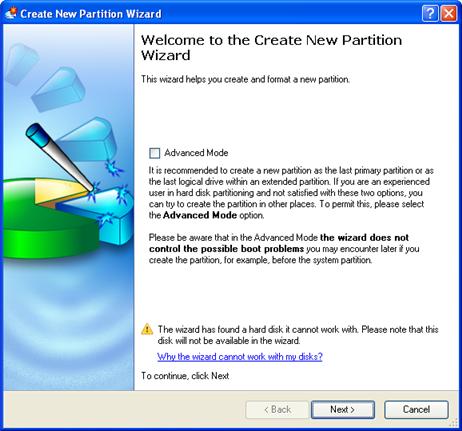
Settings
The Create New MiniTool Partition Wizard allows the user to configure the settings and then start the operation in accordance with the entered parameters. Here the user sets the parameters of the operation defining:
1. Partition destination. Select a hard disk (if the computer has several hard disks) and then choose position for the future partition on the disk: at the end (preferable), at the beginning or somewhere in the middle between other partitions.
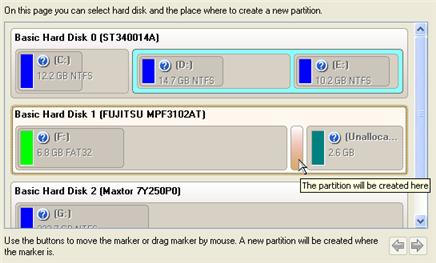
 By default, the program allows the user to Create a new partition only as the last primary or as the last logical drive within the extended partition. However, by activating the advance mode on the first page of the wizard you can remove this restriction that in its turn might result in some boot problems.
By default, the program allows the user to Create a new partition only as the last primary or as the last logical drive within the extended partition. However, by activating the advance mode on the first page of the wizard you can remove this restriction that in its turn might result in some boot problems.
2. Partition size. There is no restriction on size of the future partition, merely depending on space available on the hard disk.
If there is not enough free space in one block, the wizard enables to redistribute free space, joining all free space blocks together into one united block and moving partitions when necessary. If the total amount of free space is still not enough, it is possible to split a fragment of space from one of the existing partitions, thus resizing it.
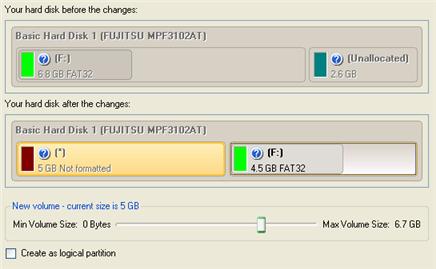
 If a partition to resize is locked and cannot be processed, the wizard makes the system reboot to create the partition and automatically boots the system again. (The rebooting mechanism is different for different versions of Windows)
If a partition to resize is locked and cannot be processed, the wizard makes the system reboot to create the partition and automatically boots the system again. (The rebooting mechanism is different for different versions of Windows)
You can also choose whether the future partition will be primary or logical by marking the appropriate option.
3. Partition properties. On the next page of the wizard you can set a number of additional parameters:
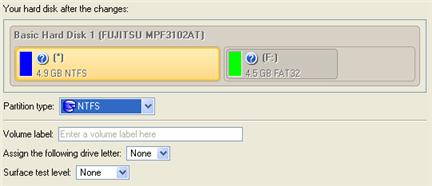
- Partition type. From the pull-down list select a file system the newly created partition will be formatted to, otherwise the partition will remain unformatted (so that it will not be ready to use).
- Volume label. Enter a label for the selected partition in the textual field. The Volume label is an irrelevant parameter usually used for drive identification.
- Surface test level. Define the level of the surface check to make the program find bad and unstable sectors and mark them unusable in the file system metadata.
Results
After the operation is completed the user receives a fully functional partition.
 The operation will be performed immediately after confirmation. No virtual mode is available.
The operation will be performed immediately after confirmation. No virtual mode is available.
Available operation scenarios:
Creating Dual Boot Systems