Partition Magic - Partition Manager Software
Extend partition with one step
Resize/Move partition without data loss.
Create, delete and format partion with simple steps. Copy partition and disk to transfer data with ease. Support disk and partition size larger than 2 TB. Keep your data safe even in case of power outages or hardware failure.
Resize/Move partition without data loss.
Create, delete and format partion with simple steps. Copy partition and disk to transfer data with ease. Support disk and partition size larger than 2 TB. Keep your data safe even in case of power outages or hardware failure.

Windows 7 partition manager
-
Maybe many Windows 7 users have found that the system built-in disk management tool of Windows 7 operating system has been greatly improved than the one in Windows XP. But obviously, this tool still is not enough for forming perfect partition management in Windows 7, because it only offers user basic management functions. Even though it is added with new functions of extend partition and shrink partition, these two functions are rather limited that they only allow user to operate with the end part of target partition. In most cases, these functions are meaningless. What we need is a piece of professional Windows 7 partition manager.
Professional partition manager has rather powerful partition management functions, and is easy-to-use. For example, user can employ partition manager to resize partition more flexibly than system built-in disk management tool. User can freely extend partition or shrink partition at the both ends of target partition. Windows 7 partition manager also allows user to move partition. Next, let me show you Windows 7 partition manager in detail.
Windows 7 partition manager resizes partition flexibly
First, we need to download this Windows 7 partition manager from http://www.partition-magic-manager.com/ and install it to computer. Then launch it to enter main interface as the following picture shows:

In this interface, we can check disks and partitions' condition. Select target partition to resize, and click on "Move/Resize" button:
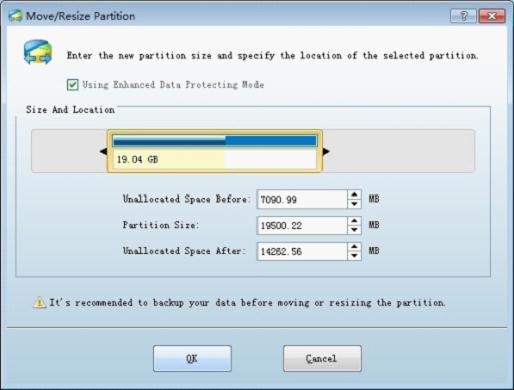
In this interface, drag the black triangle at the end of partition handle to resize partition, or drag the whole partition handle to move partition. After that, click "OK" button to return:
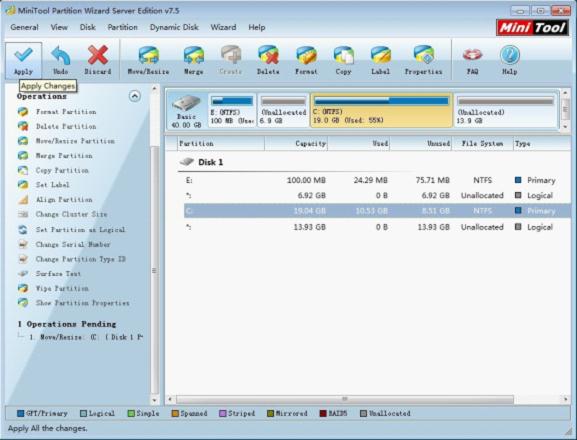
Back to main interface, we will find the target partition has been resized. There is one pending operation shown in "Operations Pending" area. Click "Apply" button to execute operations. Thus, we can finish the work of resizing partition in Windows 7 with partition manager.
With such simple operations, we can realize effective operation of resizing partition with Windows 7 partition manager. If you are looking for a solution to resizing partition more flexibly, try this Windows 7 partition manager now.
Resize server partition
- Free partition manager windows 7
- Magic partition Windows 8
- partition windows 7 magic
- magic partition manager
- NTFS partition resizing
- partition magic software
- easy partition manager
- Disk Management tool
- Free Windows 7 partition magic
- Resize partition for Windows 7
- Free Windows 7 partition magic
- Partition magic for Windows
- Partition magic Windows
- Windows XP partition manager
- Free partition manager for Windows 7
- Resize partition for windows 7
- Ubuntu partition manager
- Free partition manager windows 7
- Partition magic server 2003
- Partition Windows 8 magic
- Resize windows 7 partition
- Extend partition server 2003
- Hard disk partition magic
- Windows 8 Partition magic
- Partition magic manager
- Server partition magic windows
- Magic Partition for Windows 7
- Portable partition manager
- Hard drive partition windows 7
- Windows 7 partition manager
- Windows partition manager
- Windows partition magic
- Partitioning disk
- Hard disk manager
- Magic partition
- Partition magic windows 7
- Partitioning hard disk
- Resize hard disk
- Utility hard disk
- Download disk manager
- Disk manager software