Partition Magic - Partition Manager Software
Extend partition with one step
Resize/Move partition without data loss.
Create, delete and format partion with simple steps. Copy partition and disk to transfer data with ease. Support disk and partition size larger than 2 TB. Keep your data safe even in case of power outages or hardware failure.
Resize/Move partition without data loss.
Create, delete and format partion with simple steps. Copy partition and disk to transfer data with ease. Support disk and partition size larger than 2 TB. Keep your data safe even in case of power outages or hardware failure.

Ubuntu partition manager
-
Ubuntu operating system is a kind of open source operating system, encouraging users to use, improve and spread. It is free for users permanently. Moreover, Ubuntu provides users with standard installation and users don't need to download browser, media player, and office software, etc after installing. It even offers users hardware device drivers directly. Since its release, Ubuntu has won so much popularity among computer users. However, no matter how excellent Ubuntu is, we still encounter various partition problems while using it, such as unreasonable partition mode. As we all know that once the partition mode in computer becomes unbalanced, system will run slower and slower and even data will be lost. In this case, fine partition management in Ubuntu is necessary. And what we need is a piece of professional Ubuntu partition manager.
Powerful Ubuntu partition manager
Speaking of professional Ubuntu partition manager, some Ubuntu users feel it difficult to find a piece of professional Ubuntu partition manager because most of common partition managers are developed for Windows operating systems and don't support Ubuntu operating system. Fortunately, here, I will recommend a piece of professional and powerful Ubuntu partition manager for you. This Ubuntu partition manager not only supports Windows operating system, but also has a special edition that can run without booting operating system. So it can help Ubuntu users with various partition management problems.
After visiting the website http://www.partition-magic-manager.com/ and downloading the boot edition of Ubuntu partition manager, we can make a CD with it or copy it to a U disk. Then, we can launch this Ubuntu partition manager with CD-driver or USB port, and enter main interface:
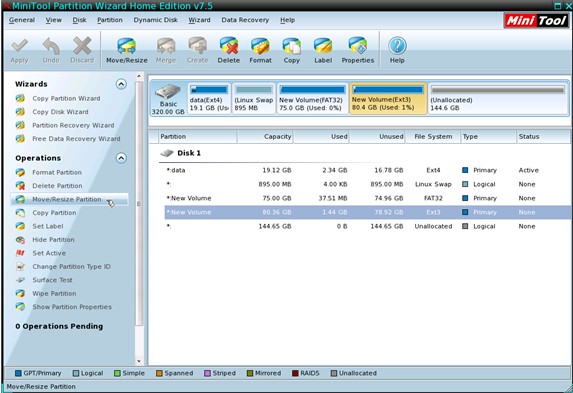
This is main interface of this Ubuntu partition manager. To manage partition in Ubuntu, we can select corresponding partition management function according to specific requirement. Next, let's take move partition for example to show you how to use this Ubuntu partition manager to realize fine partition management. Select target partition in main interface, and click on "Move/Resize Partition" option at the left:
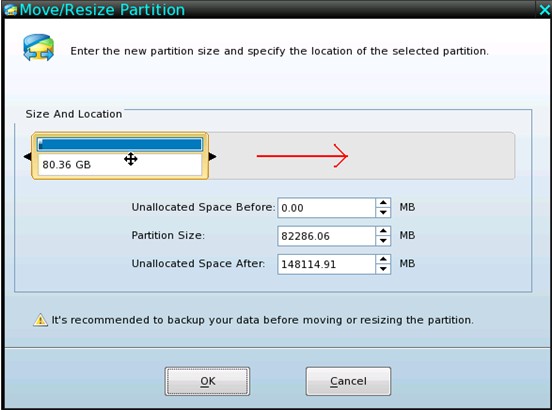
In this interface, we can drag the whole partition handle to move this partition easily. After that, click "OK" button to continue:
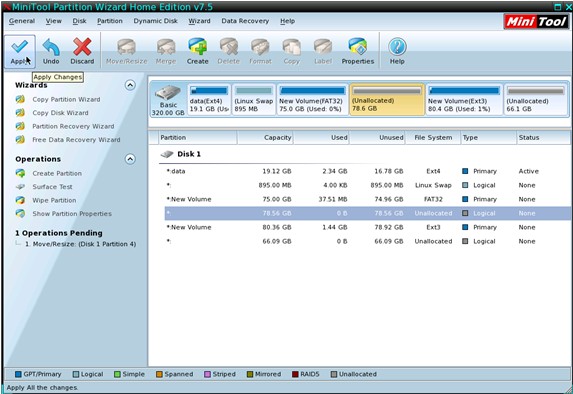
Back to main interface, click on "Apply" button to execute operation. Thus, we can easily move partition with this Ubuntu partition manager.
If you are looking for a suitable Ubuntu partition management solution, this Ubuntu partition manager will be your best choice.
Resize server partition
- Free partition manager windows 7
- Magic partition Windows 8
- partition windows 7 magic
- magic partition manager
- NTFS partition resizing
- partition magic software
- easy partition manager
- Disk Management tool
- Free Windows 7 partition magic
- Resize partition for Windows 7
- Free Windows 7 partition magic
- Partition magic for Windows
- Partition magic Windows
- Windows XP partition manager
- Free partition manager for Windows 7
- Resize partition for windows 7
- Ubuntu partition manager
- Free partition manager windows 7
- Partition magic server 2003
- Partition Windows 8 magic
- Resize windows 7 partition
- Extend partition server 2003
- Hard disk partition magic
- Windows 8 Partition magic
- Partition magic manager
- Server partition magic windows
- Magic Partition for Windows 7
- Portable partition manager
- Hard drive partition windows 7
- Windows 7 partition manager
- Windows partition manager
- Windows partition magic
- Partitioning disk
- Hard disk manager
- Magic partition
- Partition magic windows 7
- Partitioning hard disk
- Resize hard disk
- Utility hard disk
- Download disk manager
- Disk manager software