Partition Magic - Partition Manager Software
Extend partition with one step
Resize/Move partition without data loss.
Create, delete and format partion with simple steps. Copy partition and disk to transfer data with ease. Support disk and partition size larger than 2 TB. Keep your data safe even in case of power outages or hardware failure.
Resize/Move partition without data loss.
Create, delete and format partion with simple steps. Copy partition and disk to transfer data with ease. Support disk and partition size larger than 2 TB. Keep your data safe even in case of power outages or hardware failure.

Free partition manager for Windows 7
-
Though Windows 7 built-in disk management tool has more functions compared with former versions, like "Extend Volume" and "Shrink Volume", it still has big defects. To be specific, this tool can only operate the back of the partition. Therefore, the 2 functions are unable to help us resize multiple partitions. If we want to resize partition reasonably and change current partition mode, we need to ask professional partition manager for help.
Professional partition manager can realize dozens of partition management. For example, it is able to move/resize Windows 7 partition flexibly, and security is extremely high. Power-off protection ensures data security when power failure happens, and enhanced data protecting mode can avoid operating data when users move/resize Windows partition. More excitingly, it is free for home and individual users. To further understand the free partition manager for Windows 7, let me use it to free resize Windows 7 partition.
Resize Windows 7 partition
At first, visit http://www.partition-magic-manager.com/ to download the free partition manager for Windows 7 and install it to computer. In order to avoid rebooting computer, we are suggested not to install the software to the partition we will operate. Then, launch it to get its main interface:
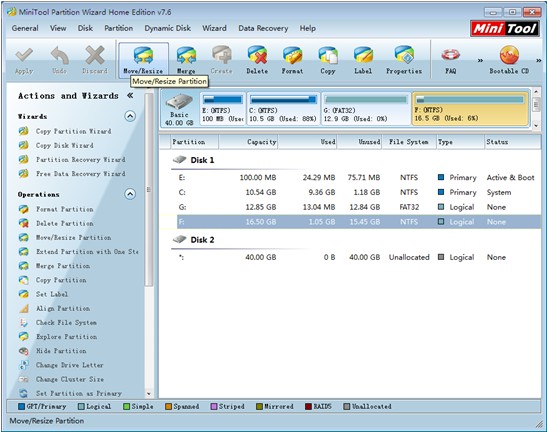
Here, please select the partition which needs resizing and click "Move/Resize" button in toolbar to enter the next interface:
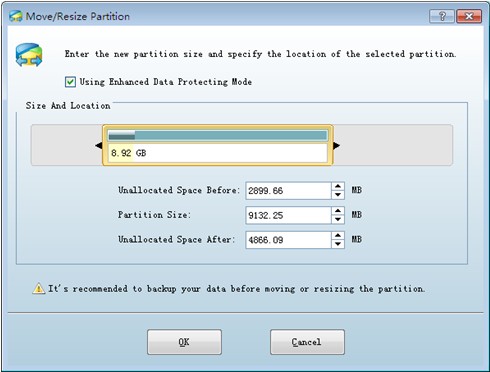
Now, we can fully experience flexibility. To resize Windows 7 partition, we can drag black triangles on both sides of the partition handle or input exact value to related textbox. Then, click "OK" to go back to main interface:
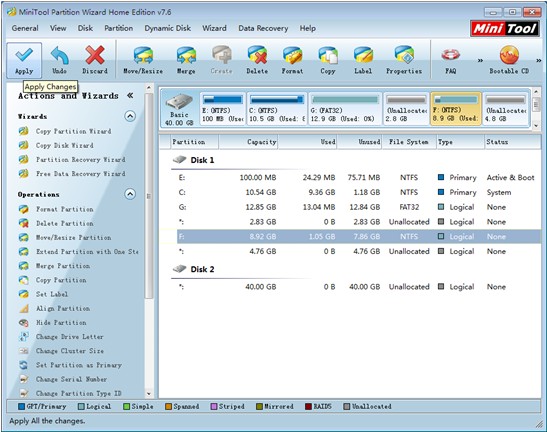
In this interface, we can preview changes made just now. If changes are desired, we click "Apply" button to perform pending operation to computer. Then, free partition manager for Windows 7 helps us resize Windows 7 partition successfully.
Through the above demonstration, I believe users have got a new understanding to partition manager. If you want to know more information about the free partition manager for Windows 7, view other content in the website.
Resize server partition
- Free partition manager windows 7
- Magic partition Windows 8
- partition windows 7 magic
- magic partition manager
- NTFS partition resizing
- partition magic software
- easy partition manager
- Disk Management tool
- Free Windows 7 partition magic
- Resize partition for Windows 7
- Free Windows 7 partition magic
- Partition magic for Windows
- Partition magic Windows
- Windows XP partition manager
- Free partition manager for Windows 7
- Resize partition for windows 7
- Ubuntu partition manager
- Free partition manager windows 7
- Partition magic server 2003
- Partition Windows 8 magic
- Resize windows 7 partition
- Extend partition server 2003
- Hard disk partition magic
- Windows 8 Partition magic
- Partition magic manager
- Server partition magic windows
- Magic Partition for Windows 7
- Portable partition manager
- Hard drive partition windows 7
- Windows 7 partition manager
- Windows partition manager
- Windows partition magic
- Partitioning disk
- Hard disk manager
- Magic partition
- Partition magic windows 7
- Partitioning hard disk
- Resize hard disk
- Utility hard disk
- Download disk manager
- Disk manager software