Partition Magic - Partition Manager Software
Extend partition with one step
Resize/Move partition without data loss.
Create, delete and format partion with simple steps. Copy partition and disk to transfer data with ease. Support disk and partition size larger than 2 TB. Keep your data safe even in case of power outages or hardware failure.
Resize/Move partition without data loss.
Create, delete and format partion with simple steps. Copy partition and disk to transfer data with ease. Support disk and partition size larger than 2 TB. Keep your data safe even in case of power outages or hardware failure.

Free partition manager windows 7
-
How to carry out free partition management on Windows 7? This is a problem many users are annoyed at. Actually, free Windows 7 partition management is not as difficult as imagine. Compared with previous Windows XP, Windows 7 improves much in disk management tool's functions. It is able to help users carry out some basic partition management operations, for example, deleting partition, formatting partition, creating partition, extending partition, and shrinking partition. However, if users want to carry out some advanced operations, we suggest the free partition manager for Windows 7 which is downloaded from http://www.partition-magic-manager.com/. It can manage partitions on Windows 7 quickly and effectively.
Advantages of the free Windows 7 partition manager
Compared with other Windows 7 partition management methods, the recommended free Windows 7 partition manager is able to reduce cost and more reliable and securer. It can meet users' common demands for partition management because it provides free services and manages partitions in many situations without damaging partition data, for example, resizing partition, moving partition, extending partition, copying partition, hiding partition and changing cluster size. Then take extending partition on Windows 7; we'll demonstrate its operation, in a bid to make users have a further understanding.
Extending partition on Widows 7
Before Windows 7 partition management, please download and install the free partition manger for Windows 7. Then launch it and we'll see its main interface.
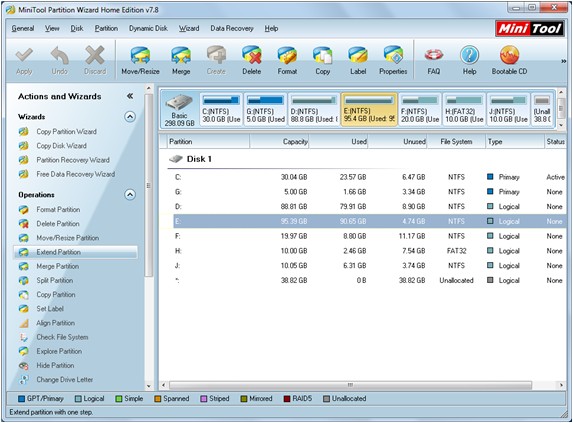
Select the partition to be extended and click "Extend Partition" function under "Operations" column. The following interface will pop up.
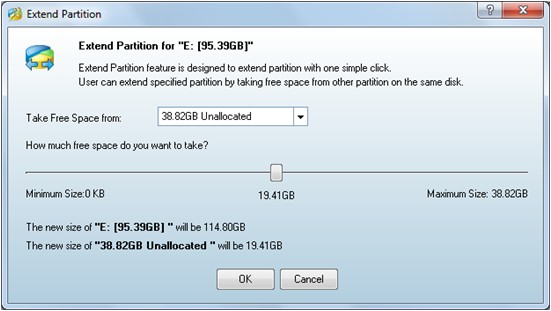
Select a partition where the free space will be taken in the drop-down list and then drag the button bellow to resize partitions. Then click "OK" button to go back to the main interface.
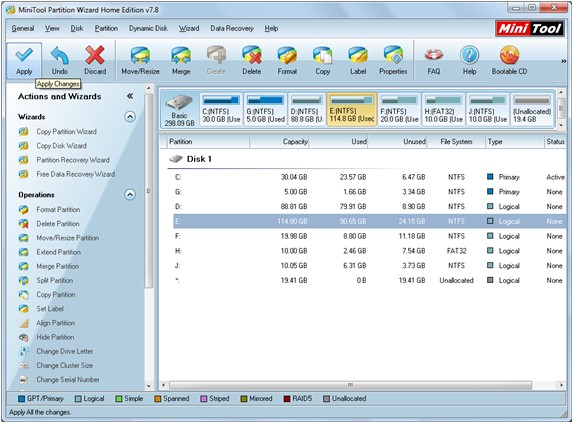
Click "Apply" to finish extending Windows 7 partition,
Extending partition is only one of functions of the free partition manager. If you want to get more function information, please visit other pages of the website.
Resize server partition
- Free partition manager windows 7
- Magic partition Windows 8
- partition windows 7 magic
- magic partition manager
- NTFS partition resizing
- partition magic software
- easy partition manager
- Disk Management tool
- Free Windows 7 partition magic
- Resize partition for Windows 7
- Free Windows 7 partition magic
- Partition magic for Windows
- Partition magic Windows
- Windows XP partition manager
- Free partition manager for Windows 7
- Resize partition for windows 7
- Ubuntu partition manager
- Free partition manager windows 7
- Partition magic server 2003
- Partition Windows 8 magic
- Resize windows 7 partition
- Extend partition server 2003
- Hard disk partition magic
- Windows 8 Partition magic
- Partition magic manager
- Server partition magic windows
- Magic Partition for Windows 7
- Portable partition manager
- Hard drive partition windows 7
- Windows 7 partition manager
- Windows partition manager
- Windows partition magic
- Partitioning disk
- Hard disk manager
- Magic partition
- Partition magic windows 7
- Partitioning hard disk
- Resize hard disk
- Utility hard disk
- Download disk manager
- Disk manager software