Partition Magic - Partition Manager Software
Extend partition with one step
Resize/Move partition without data loss.
Create, delete and format partion with simple steps. Copy partition and disk to transfer data with ease. Support disk and partition size larger than 2 TB. Keep your data safe even in case of power outages or hardware failure.
Resize/Move partition without data loss.
Create, delete and format partion with simple steps. Copy partition and disk to transfer data with ease. Support disk and partition size larger than 2 TB. Keep your data safe even in case of power outages or hardware failure.

Portable partition manager
-
In daily using of portable computer, users may encounter various partition management problems. In this situation, some users will resort to system built-in disk management tool to manage partition in computer. However, the Windows operating system built-in disk management tool often fails to meet users' requirement of partition management. To realize some advanced partition management operations seems really difficult. For example, when there is need to move/resize partition, system built-in disk management tool can hardly realize this operation. Therefore, for users, it is better to employ a piece of professional and portable partition manager. In the present software market, there are some choices of portable partition manager, but most of them have certain functional defect, and will cause other problems. It is greatly suggested to visit the website http://www.partition-magic-manager.com to download a professional and portable partition manager to manage partition in computer.
Use professional and portable partition manager to manage partition
With this portable partition manager, we can freely solve all kinds of partition problems including partition space unbalance. Next, let me show you a detailed demonstration of using this portable partition manager to move/resize partition.
First, download this portable partition manager from the above link, and install it to computer. Then, we can launch it to enter its main interface:
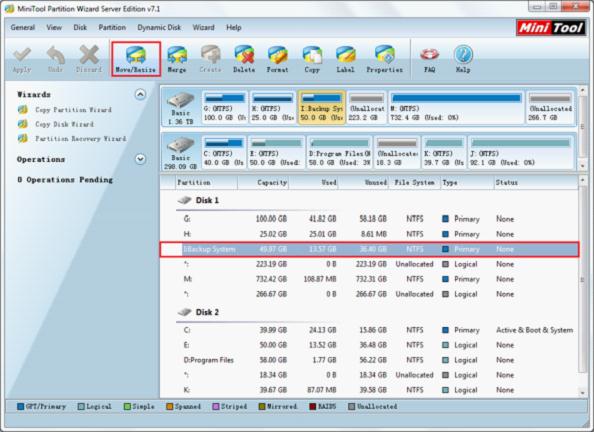
In this main interface, we can select target partition, and click on "Move/Resize" button to continue:
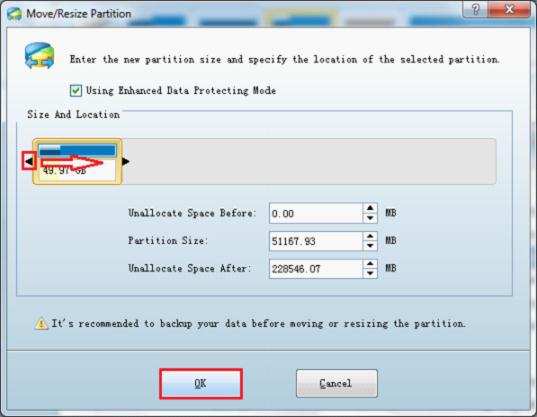
In this interface, we can drag the partition handle border to shrink partition. After that, we can click on "OK" button to return:
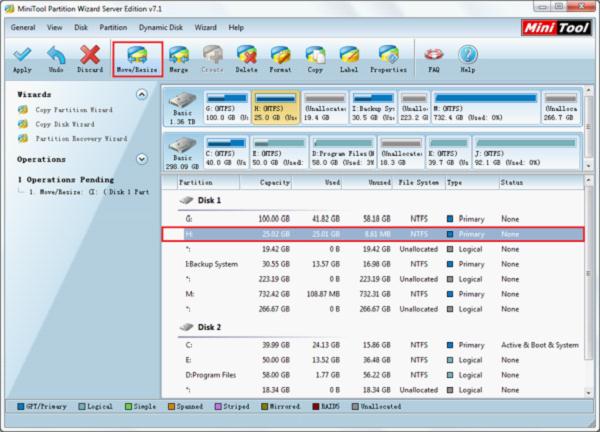
Back to main interface, we will find the target partition has been shrunken, and there is one unallocated space behind target partition. Now, select the partition needing to be extended, and click on "Move/Resize" button:
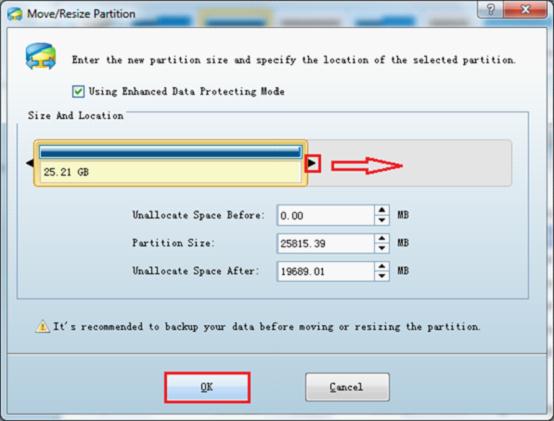
In this interface, we can drag the right border of this partition handle rightwards to extend partition. After that, click "OK" button to return.
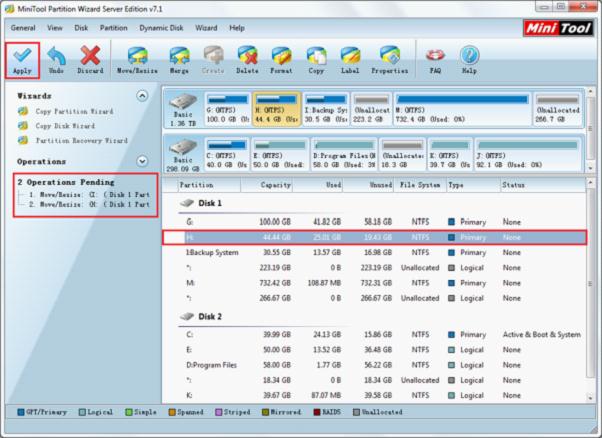
Back to main interface, we will find the target partition has been resized. Now, click "Apply" button to execute operations. Thus, we have finished all work of using this portable partition manager to manage partition in computer.
Resize server partition
- Free partition manager windows 7
- Magic partition Windows 8
- partition windows 7 magic
- magic partition manager
- NTFS partition resizing
- partition magic software
- easy partition manager
- Disk Management tool
- Free Windows 7 partition magic
- Resize partition for Windows 7
- Free Windows 7 partition magic
- Partition magic for Windows
- Partition magic Windows
- Windows XP partition manager
- Free partition manager for Windows 7
- Resize partition for windows 7
- Ubuntu partition manager
- Free partition manager windows 7
- Partition magic server 2003
- Partition Windows 8 magic
- Resize windows 7 partition
- Extend partition server 2003
- Hard disk partition magic
- Windows 8 Partition magic
- Partition magic manager
- Server partition magic windows
- Magic Partition for Windows 7
- Portable partition manager
- Hard drive partition windows 7
- Windows 7 partition manager
- Windows partition manager
- Windows partition magic
- Partitioning disk
- Hard disk manager
- Magic partition
- Partition magic windows 7
- Partitioning hard disk
- Resize hard disk
- Utility hard disk
- Download disk manager
- Disk manager software