Partition Magic - Partition Manager Software
Extend partition with one step
Resize/Move partition without data loss.
Create, delete and format partion with simple steps. Copy partition and disk to transfer data with ease. Support disk and partition size larger than 2 TB. Keep your data safe even in case of power outages or hardware failure.
Resize/Move partition without data loss.
Create, delete and format partion with simple steps. Copy partition and disk to transfer data with ease. Support disk and partition size larger than 2 TB. Keep your data safe even in case of power outages or hardware failure.

About System copy
- System copy is to copy the system partition or copy the system disk, generally for backup purposes.
- For most computer users, it is a very useful function to be able to backup your systems on a disk or some other storage devices.
Is it possible to perform system copy with ease? The answer is yes.
Perform system copy with the best partition manager - MiniTool Partition Wizard
As the best partition manager, MiniTool Partition Wizard allows users to perform system copy by either copy system partitions to certain profiles or to copy system disks.
Copy system partition with the magic partition software
Partition Wizard released by MiniTool Solution has the function of both copying partitions and as well as copying disks. This software can copy partition or disk to certain place with certain parameters. Now let's see how:

First, select the partition you want to copy. Here we select D partition on disk 1 with a size of 74.53 GB. Then, right click the mouse and select copy, of course you can also select it from the menus. Next you will see:

Here we can copy partition D to an unallocated space. We mark the two spaces on the picture. If the button NEXT is active, the partition is able to be copied. Now we would like to select the second free space on the hard disk.

We click the button NEXT and we will see two diagrams showing the source and destination disk & partition. Of course, they will have the same size. But we can copy the partition with resizing. We are allowed to select the partition type, logical or primary. All these features make your partition copying experience easier and safer. You can also copy disks with the same operations.
By copy partitions users can copy system partitions to the other partition. If the system partition fails, they can use the duplicated partition to restore the system.
Copy disks
Partition Wizard also can help you to backup your system by copying disks.
There are four ways to initiate the copy disk function.
1. After selecting the disk you would like to copy, click Copy in the menu.
2. After selecting the disk you would like to copy, click the button Copy Disk in the Disk Operations under Action Panel.
3. After selecting the disk you would like to copy, click the button Copy in the toolbar.
4. In any conditions, just click the Copy Disk Wizard in the menu Wizard.
The process of Copy disk is listed below:
a. Selecting source disks (if using copy Disk Wizard)
b. Selecting target disks
c. Set the copy method.
Here are several copy methods:
a. Fit partitions to entire disk
b. Copy partitions without resize
c. Copy partitions with minimum size.
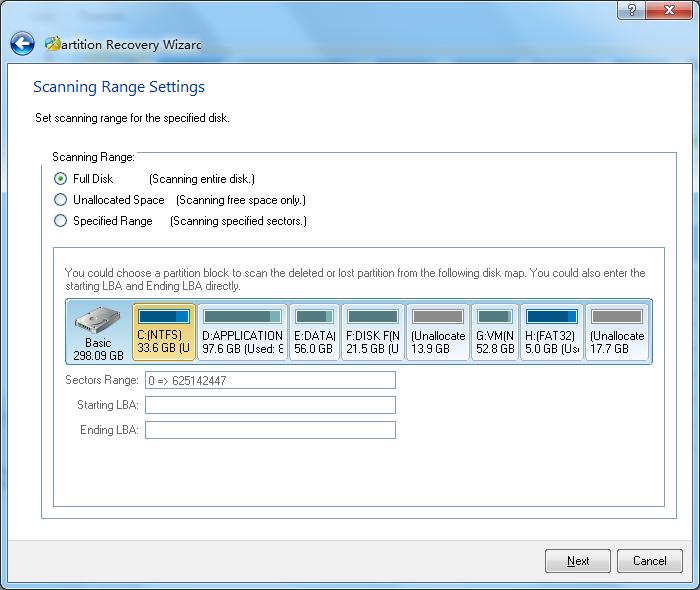
Copy disk requires that the source disk and target disk to not be the same, otherwise the operations will not be processed. For the systems like Windows Vista/2008/7, only after using Copy partitions without resize could the computer boot from the newly copied disks.
By following a few simple steps, you can have your system backed up with ease.
With MiniTool Partition Wizard, you can Move/Resize Partition, Copy Partition, Create Partition, Delete Partition, Format Partition, Convert File System, Hide/Unhide Partition, Explore Partition, Partition Recovery, Convert Dynamic Disk to Basic Disk and much more. It supports both MBR and GUID partition table format running on 32/64 bits Operating System including Windows XP, Vista, Windows Server 2000/2003/2008 and the latest Windows 7.
MiniTool Partition Wizard is available on the website: http://www.partitionwizard.com.
Partition Manager Resource
- Partition Manager for Server
- Boot Partition
- Clone Disk
- Resizing Paritions
- Convert FAT32 to NTFS
- Copy Partitions
- Disk Copy
- Disk Manager
- Drive Partition AFS
- Free Partition Manager to Resize Partitions
- Hard Disk Partition Manager
- Magic Partition
- Partition 64bit
- Partition Backup Copy
- Partition Fix
- Partition for Vista
- Partition for Windows2003 Server 32bit
- Partition for Windows2003 Server 64bit
- Partition for Windows2008 Server 32bit
- Partition for Windows2008 Server 64bit
- Partition for Windowsxp 32bit
- Partition for Windowsxp 64bit
- Partition Magic64
- Partition Management
- Partition Manager9.0 64x
- Partition Manager64
- Partition Manager 64bit
- Partition Manager For Vista 64bit
- Partition Manager for Vista 64bit Win 64bit
- Partition Manager for Windows Server
- Partition Manager for Windows Vista
- Partition Manager for Windows Vista 64bit
- Partition Manager for Xp64
- Partition Manager X64
- Partition Manager Xp
- Partition Resize Windows2003
- Partitions for Windows2008
- Partitions for Windowsxp
- Partition Vista
- Partition Windows2003
- Resize Partition for Vista 64bit
- Resizing Partitions
- Resize Server Partition
- Server Partition Manager
- System Copy
- Windows Boot
- Windows MBR
- Windows MBR Fix
- Windows Partition