Partition Magic - Partition Manager Software
Extend partition with one step
Resize/Move partition without data loss.
Create, delete and format partion with simple steps. Copy partition and disk to transfer data with ease. Support disk and partition size larger than 2 TB. Keep your data safe even in case of power outages or hardware failure.
Resize/Move partition without data loss.
Create, delete and format partion with simple steps. Copy partition and disk to transfer data with ease. Support disk and partition size larger than 2 TB. Keep your data safe even in case of power outages or hardware failure.

To do Partition Resize for Windows 2003 with the best partition manager - MiniTool Partition Wizard
- Windows 2003 refers to Windows Server 2003. This system is a server operating system produced by Microsoft. Introduced on 24 April 2003 as the successor to Windows 2000 Server, it is considered by Microsoft to be the cornerstone of its Windows Server System line of business server products. An updated version, Windows Server 2003 R2, was released to manufacturing on 6 December 2005. Its successor, Windows Server 2008, was released on 4 February 2008.
According to Microsoft, Windows Server 2003 is more scalable and delivers better performance than its predecessor, Windows 2000.
For its obvious advantages, Windows 2003 Server is widely used in many areas.
Thus, a safe, easy, and fast partition management solution is in great need for Windows 2003 Server users.
MiniTool Partition Wizard is the best partition manager that allows users to do partition resize for Windows 2003 with serveral mouse clicks.
As a reliable partition manager, MiniTool Partition Wizard Server Edition 4.2 is a professional server partition manager that provides unparalleled server partition management.
Just by several simple steps, you can perform server partition management with ease.
1. Launch MiniTool Partition Wizard Server Edition 4.2 and you will see its simple yet intuitive user interface.
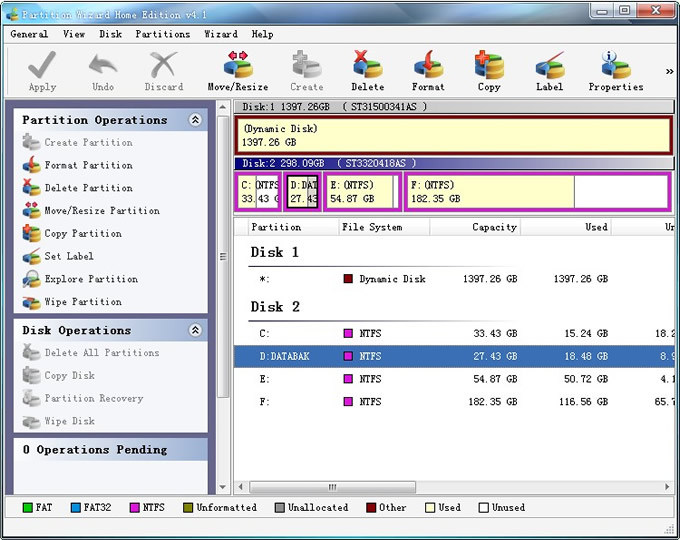
2. Select the partition you would like to perform the repartition. Take disk D for example. Position the mouse pointer on the right partition handle; when the mouse pointer changes to a double-headed arrow, drag the handle to the partition size you want. You can repeat the above procedure for the repartition of other partitions or disks.
3. You can also select the partition or disk you want to do repartition work upon, then click the button "Resize/Move" and you will see a pop-up dialogue box. You can either drag the handle to adjust the size of the selected partition or input numbers to define the desired size of this partition or disk.
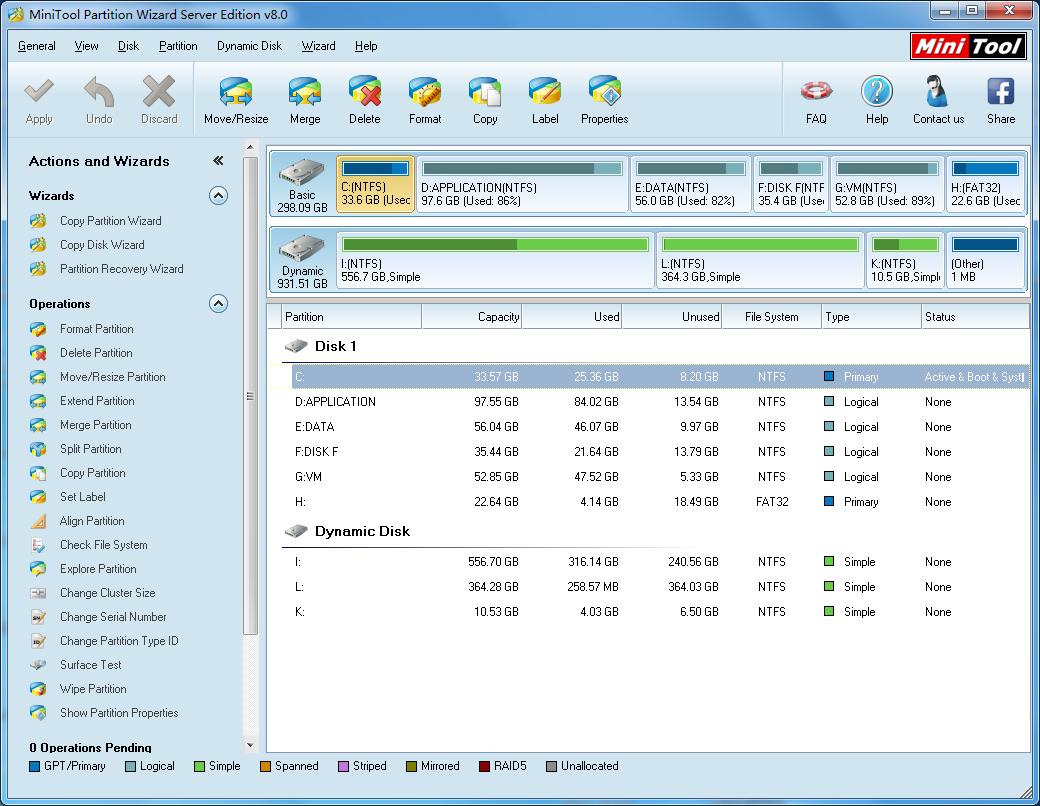
4. Click OK and finish the operation.
You can also use the Disk copy functions to copy partitions or disk without data loss.
Is it amazing? If you are a server user with less than 3 machines and if you are interested in this Professional Partition Manager, please click here to buy or try MiniTool Partition Wizard Server Edition 4.2 .
If you are a server user with more than 3 machines, we suggest you try and buy MiniTool Partition Wizard 4.2 Enterprise Edition.
For more information please go to: http://www.partitionwizard.com.
Partition Manager Resource
- Partition Manager for Server
- Boot Partition
- Clone Disk
- Resizing Paritions
- Convert FAT32 to NTFS
- Copy Partitions
- Disk Copy
- Disk Manager
- Drive Partition AFS
- Free Partition Manager to Resize Partitions
- Hard Disk Partition Manager
- Magic Partition
- Partition 64bit
- Partition Backup Copy
- Partition Fix
- Partition for Vista
- Partition for Windows2003 Server 32bit
- Partition for Windows2003 Server 64bit
- Partition for Windows2008 Server 32bit
- Partition for Windows2008 Server 64bit
- Partition for Windowsxp 32bit
- Partition for Windowsxp 64bit
- Partition Magic64
- Partition Management
- Partition Manager9.0 64x
- Partition Manager64
- Partition Manager 64bit
- Partition Manager For Vista 64bit
- Partition Manager for Vista 64bit Win 64bit
- Partition Manager for Windows Server
- Partition Manager for Windows Vista
- Partition Manager for Windows Vista 64bit
- Partition Manager for Xp64
- Partition Manager X64
- Partition Manager Xp
- Partition Resize Windows2003
- Partitions for Windows2008
- Partitions for Windowsxp
- Partition Vista
- Partition Windows2003
- Resize Partition for Vista 64bit
- Resizing Partitions
- Resize Server Partition
- Server Partition Manager
- System Copy
- Windows Boot
- Windows MBR
- Windows MBR Fix
- Windows Partition