Partition Magic - Partition Manager Software
Extend partition with one step
Resize/Move partition without data loss.
Create, delete and format partion with simple steps. Copy partition and disk to transfer data with ease. Support disk and partition size larger than 2 TB. Keep your data safe even in case of power outages or hardware failure.
Resize/Move partition without data loss.
Create, delete and format partion with simple steps. Copy partition and disk to transfer data with ease. Support disk and partition size larger than 2 TB. Keep your data safe even in case of power outages or hardware failure.

Partition Recovery
- Partition Recovery is a method of recovering your lost or deleted partitions. There are three ways to start this function:
Click on Disk in the top menu, then select Partition Recovery from the drop down menu.
Click Partition Recovery under Disk Operations in the Action Panel.
Click on Wizard in the top menu, then select Partition Recovery Wizard from the drop down menu.
- After initiating this function, a dialog box will appear and the steps are as follows:
- 1. Select the disk you would like Partition Recovery Wizard to scan for lost partitions.
- 2. Set the scanning method: Full Disk, Unallocated Space, or Specified Range
- 3. Set the scanning method : quick scan or full scan
- a. If selected Full Disk, Partition Recovery Wizard will scan the entire disk.
- b. If selected Unallocated Space, Partition Recovery Wizard will scan free space only.
- c. If selected Specified Range, you can enter the range you want Partition Recovery Wizard to scan. For advanced users.
- 4. After scanning, select the partitions you would like to recover from the list. Here, you should not only select the lost partitions but also the complete present partitions, then click the button Finish. MiniTool Partition Wizard will rebuild a partition table for the chosen partitions.
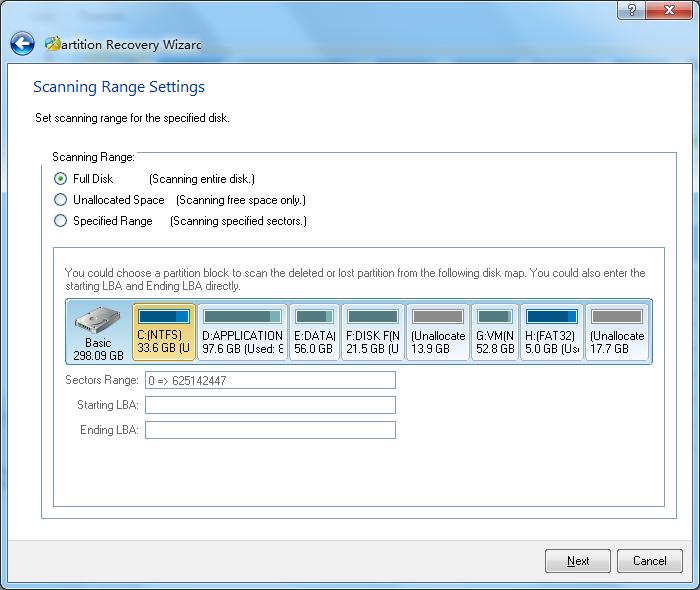



Getting Started
- Hardware Requirements
- System Requirements
- Supported File System
- Supported Partition Table Type
- Supported Hard Disk Type
- Partitioning Basics
- What is hard disk?
- What is disk formatting?
- What is disk partitioning?
- What is file system?
- What is computer booting?
- What is LBA?
- What is CHS?
Using MiniTool Partition Wizard
- MiniTool Partition Wizard Basic
- General
- Menu Of View
- Disk Operations
- Align All Partitions
- Copy Disk
- Delete All Partitions
- Rebuild MBR
- Initialize to MBR Disk
- Initialize to GPT Disk
- Partition Recovery
- Wipe Disk
- Disk Properties
- Convert Dynamic Disk to Basic Disk
- Convert MBR Disk to GPT Disk
- Convert GPT Disk to MBR Disk
- Surface Test
- Partition Operations
- Split partition
- Extend Partition
- Align Partition
- Move/Resize Partition
- Merge Partition
- Copy Partition
- Explore Partition
- Create Partition
- Delete Partition
- Format Partition
- Label Partition
- Change Drive Letter
- Set Active/Inactive
- Hide/Unhide Partition
- Check File System
- Convert FAT to NTFS
- Convert NTFS to FAT
- Wipe Partition
- Partition Properties
- Set partition as Primary
- Set Partition as Logical
- Surface Test
- Change Partition Serial Number
- Change Partition Type ID
- Change Cluster Size
- Wizard
- Technical Support