Partition Magic - Partition Manager Software
Extend partition with one step
Resize/Move partition without data loss.
Create, delete and format partion with simple steps. Copy partition and disk to transfer data with ease. Support disk and partition size larger than 2 TB. Keep your data safe even in case of power outages or hardware failure.
Resize/Move partition without data loss.
Create, delete and format partion with simple steps. Copy partition and disk to transfer data with ease. Support disk and partition size larger than 2 TB. Keep your data safe even in case of power outages or hardware failure.

Copy Volume
-
With the development of dynamic disk, users would be familiar with dynamic volume. It is the storage area which can be located in one or more disks. There are 5 types of volumes, namely:
Simple volume: it is created on one dynamic disk (similar with basic partition).
Spanned volume: it is made of spaces on multiple dynamic disks and does not have performance improvement and fault-tolerant ability.
Striped volume: it is also created on multiple dynamic disks and can enhance data read-write performance.
Mirrored volume: it is used to make mirror image from one disk to another disk, but disk space use ratio is 50%.
RAID-5 volume: it is created on the condition that there must be 3 disks at least, and all disks should provide the same space. It owns extremely high fault-tolerant ability and can promote read-write speed to a certain extent.
From the above introduction, we can see dynamic volume not only can enhance data read-write performance but owns fault-tolerant competence. Therefore, it is a good choice to store important data on volume. Nevertheless, we can not say data stored on volume are absolutely safe, and we should copy volume in case of data loss.
How to copy volume quickly and completely?
Since Windows does not provide users with an effective methd for copying volume, users need the help of third-party partition magic manager. If users haven't found excellent partition magic manager, please visit http://www.partition-magic-manager.com/ to download recommended software. After installation, we can run it to copy volume. Main steps are as follows:
1. Launch the partition magic manager to open its main interface, select any partition or volume and click the functional button "Wizard" in menu bar, and choose the function "Copy Partition Wizard".
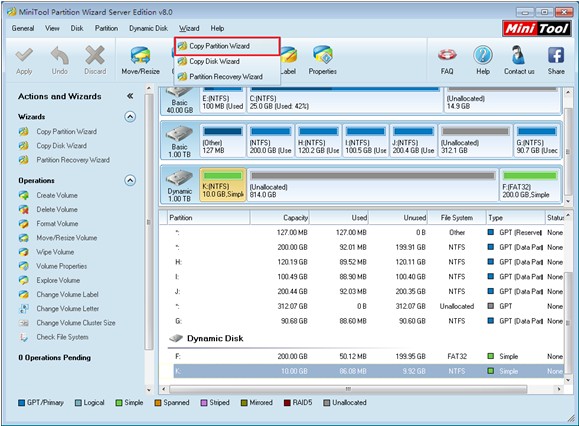
2. Click "Next" button to enter the next interface.
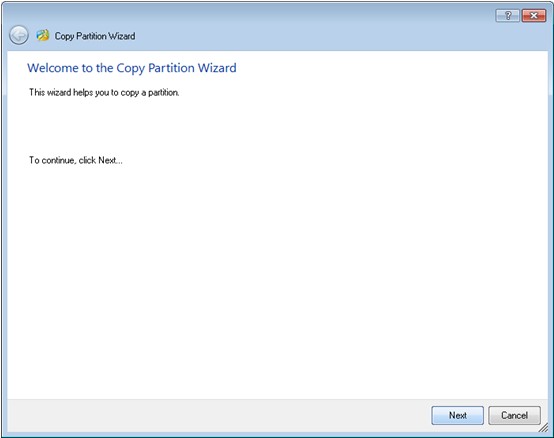
3. Select the volume which needs copying and click "Next" button.
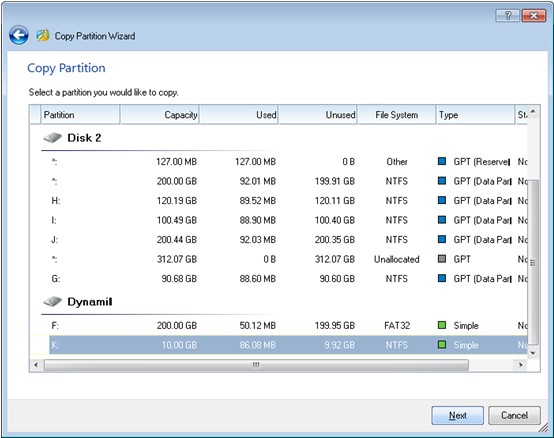
4. Select an unallocated space or existing volume to store copy and click "Next" button.
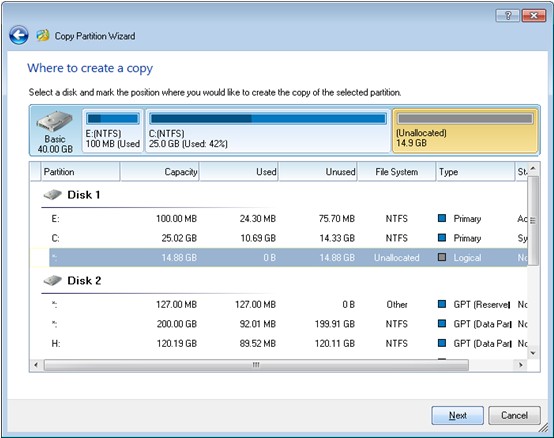
5. Drag volume handle to move volume and drag trianges on edges of volume handle to reszie volume, and then click "Finish" button to go back to main interface.
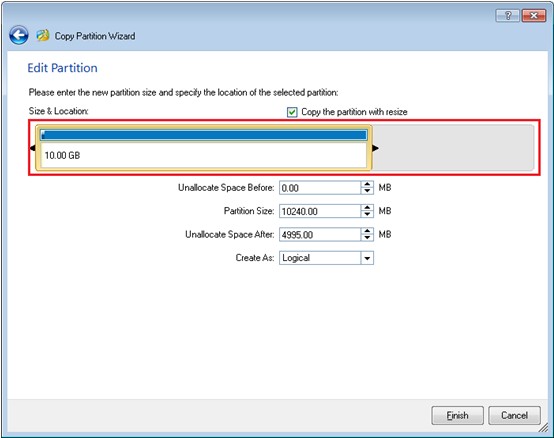
6. Click "Apply" button in the main itnerface to apply all changes to computer.
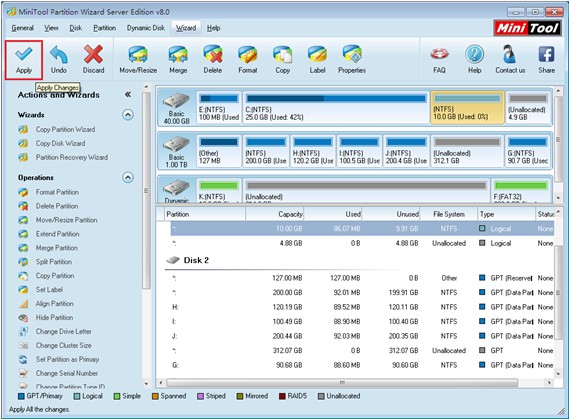
When all operations are applied to computer, users will be successful to copy volume.
From this demonstration, we can see copying volume is pretty simple. If users also want to protect important data better, download a powerful partition magic manager to copy volume.
- CD data recovery software recovers CD data.
- Recovery lost photo with photo recovery software.
- Perform free file recovery with data recovery software.
- How to perform disk data recovery?
More server partition resources
- Windows 8 partition manager
- Download partition manager
- Windows 8 partition manager
- Windows 7 partition magic software
- Best partition magic for Windows 7
- Partition management on Windows 7
- Disk partition magic
- Best partition manager software
- windows partition magic
- partition magic in windows 7
- xp partition magic
- windows 7 partition magic
- Magic partition Windows 8
- Best partition magic for Windows 7
- Windows 7 drive partition manager
- Partition magic windows 7 download
- Windows 7 partition magic free
- Magic partition Windows 7
- Partition magic and Windows 8 system
- Partition magic and Windows 8
- Copy Volume
- Windows 7 drive partition manager
- Partition magic Windows 7 download
- Partition magic for windows 7 free download
- Freeware partition manager xp
- Best partition software windows
- Windows 7 partition magic free
- Partition manager windows
- Windows 8 partition magic
- Partition manager magic
- Partition magic windows 7 64 bit
- Partition magic on Windows 8
- Partition magic for Windows 7 download
- Windows 7 partitions manager
- Windows 7 partition software free
- Free partition manager for Windows 7
- Partition magic Server 2003
- Free partition manager windows 7
- Partition manager windows 7 free
- Partition magic windows 8
- Freeware partition manager
- Partition manager free download
- Free windows 7 partition
- Windows server partition magic
- System partition management
- Server partition magic for windows
- Partition magic torrent
- Partition magic download
- Partition manager freeware
- Partition magic for xp
- Partition magic windows
- Hard disk utility
- What is disk manager
- Partition magic windows XP
- Download partition magic
- Hard disk drive
- Disk partitioning
- Hard disk drive repair
- Hard disk fix
- Hard disk management software
- Disk management