Partition Magic - Partition Manager Software
Extend partition with one step
Resize/Move partition without data loss.
Create, delete and format partion with simple steps. Copy partition and disk to transfer data with ease. Support disk and partition size larger than 2 TB. Keep your data safe even in case of power outages or hardware failure.
Resize/Move partition without data loss.
Create, delete and format partion with simple steps. Copy partition and disk to transfer data with ease. Support disk and partition size larger than 2 TB. Keep your data safe even in case of power outages or hardware failure.

Disk manager software
- Disk is the most common storage device, but usage of disk differs a lot among different users. With rich disk management knowledge, users can promote disk usage rate to a large extent and store larger amount of data information. Without any disk management knowledge, users may waste a lot of disk space. As we all know that the disk capacity is fixed, and why some users can save more data information while some waste much space? This article will tell you something about data storage principle.
Disk is a type of data storage device that employs magnetic medium. Data are stored in the several magnetic sheets inside the sealed and clean hard drive. These sheets are generally formed by aluminum with magnetic medium surface. In every side of sheet, several concentric circles, which take rotation axis as axis and certain magnetic density as gap, are divided into tracks. And every track is divided into several sectors. Our data are stored in these sectors. However, the minimum unit of data storage is not sector but cluster, which is formed by multiple sectors. Every one piece of cluster can only save one single file or part of one file. At this time, if cluster is too large, one file cannot occupy the whole cluster space, and it will waste much space. On the contrary, if cluster is too small, one file occupies several clusters, and we will have very slow speed while accessing file and the management of data information will be harder. Mastering how to reasonably setting cluster size, we can handle disk space more skillfully. Otherwise, it's a lot of waste.
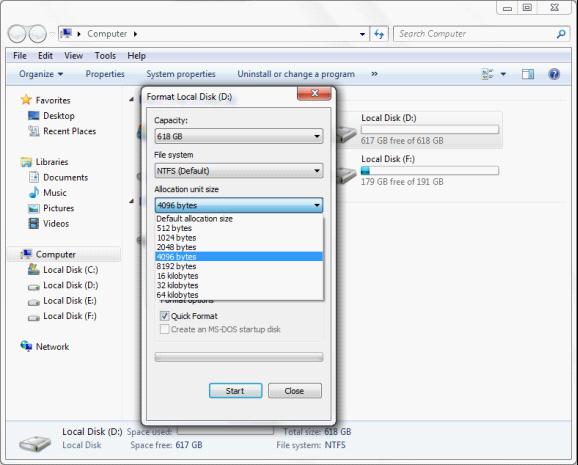
Manage hard drive through changing cluster size
Through the above explanation, you must have understood certain data storage principle already. Are you eager to know how to change cluster size? It is very easy. There are two methods below:
Formatting
Double click "Computer", and then right click target partition. In the popup menu, select "Format" option, and you will see the left interface. While formatting, we can change cluster size at "Allocation unit size" bar. Though this way can realize changing cluster size, it will cause all data information in that partition losing. You'd better backup useful data before formatting.
MiniTool Partition Wizard changes cluster size
If you think the former method is too troublesome, it is time to resort to the professional disk manager software – MiniTool Partition Wizard now. This software guarantees data security while changing cluster size. This is a demonstration of detailed operating process:
Primarily, visit http://www.partition-magic-manager.com/ to download and install MiniTool Partition Wizard:
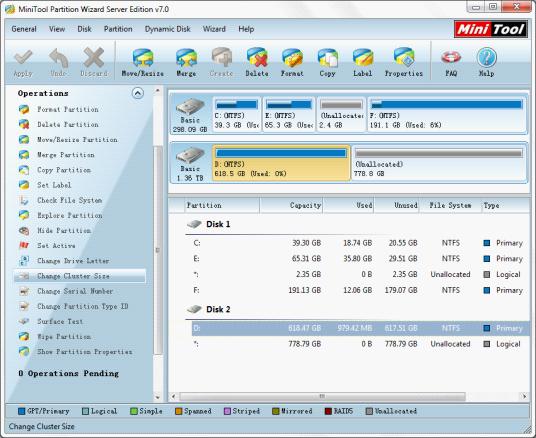
After launching, select the target partition, and click "Change Cluster Size" option at "Operations" bar.
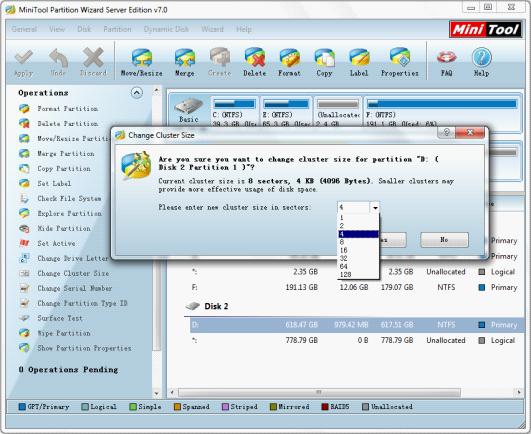
In this dialog box, you can change cluster size now. After setting, click "Yes" button to return to main interface. Pay attention to that you must click "Apply" button at the top to execute above operation. So far you have successfully finished changing cluster size.
With such simple operation, we can easily realize changing cluster size with MiniTool Partition Wizard, promoting disk space usage rate. Are you using your disk space efficiently? If not, try MiniTool Partition Wizard now!
Windows 7/8 partition magic
- Partition magic in windows 8
- Partition magic and windows 7
- Free partition magic windows 7
- Partition magic in Windows 8 free
- Partition magic in Windows 7 free
- Windows 7 partition magic
- Partition magic for windows 7
- Hard disk tools
- Hard disk drive partitioning
- Disk manager software
- Hard drive management
- Manager hard disk