Partition Magic - Partition Manager Software
Extend partition with one step
Resize/Move partition without data loss.
Create, delete and format partion with simple steps. Copy partition and disk to transfer data with ease. Support disk and partition size larger than 2 TB. Keep your data safe even in case of power outages or hardware failure.
Resize/Move partition without data loss.
Create, delete and format partion with simple steps. Copy partition and disk to transfer data with ease. Support disk and partition size larger than 2 TB. Keep your data safe even in case of power outages or hardware failure.

Partition Manager create partition
- Partition Manager can also create partitions with any partition types. Then, let us see how to create partitions with Partition Manager.
Launch the software, and we shall see four partitions as the picture shows: C(FAT32 9.8GB)\H(NTFS 9.8GB)\E(NTFS 500MB)\G(NTFS 10.2GB).
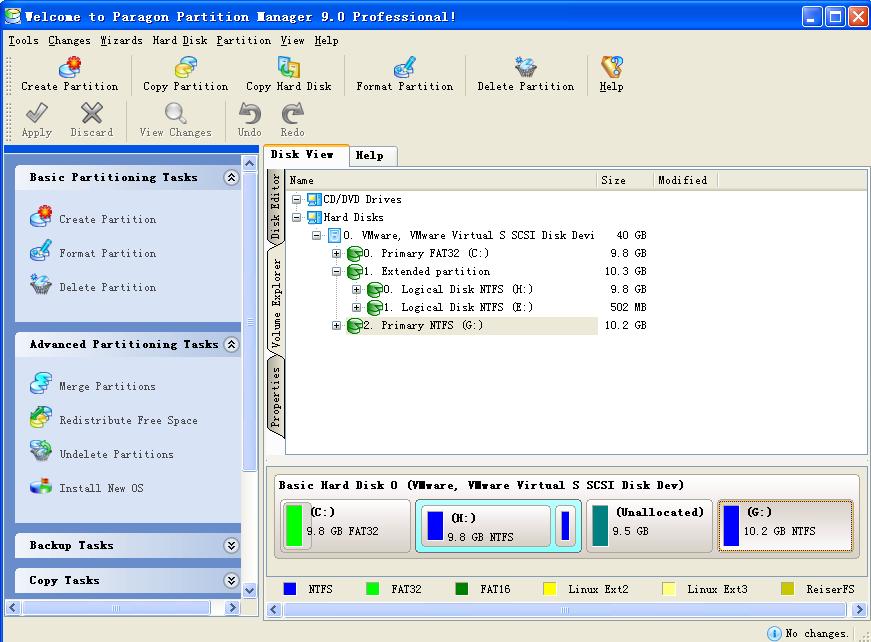
Now we are trying to create different types of partition in the Unallocated 9.5GB area.
First, click the Unallocated 9.5GB and right click mouse and select Create Partition in the pop up menu.
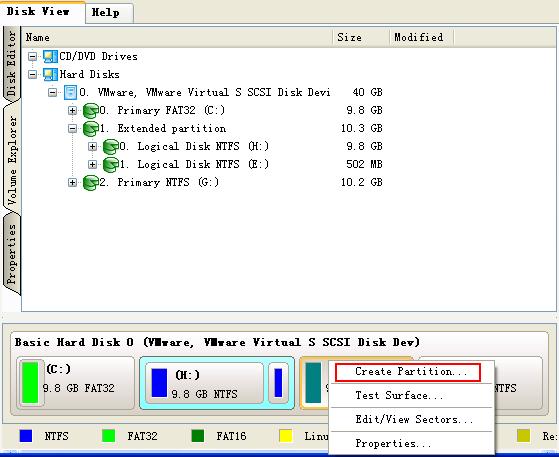
Second, after click Create Partition and we will see a dialogue box:
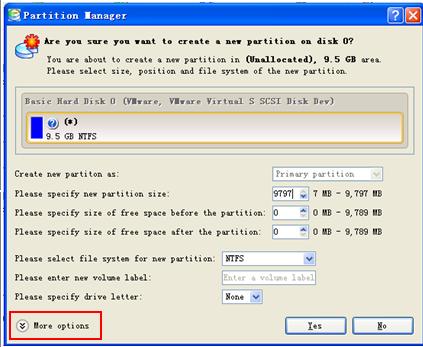
From this window, we can see detailed information about the newly created partition:
The type of partition(primary partition or logical partition).
The size of the partition
The free space before and after the partition.
The file system of the partition
The definition of the volume label.
The assigning of the drive letter.
From the chart window in this partition, we learned that the H partition can be formatted as FAT32 \ NTFS \ Linux and other types of partitions, but also according to their need for a new volume label. From this figure we also noticed that there is a More options, now click here to look at the following:
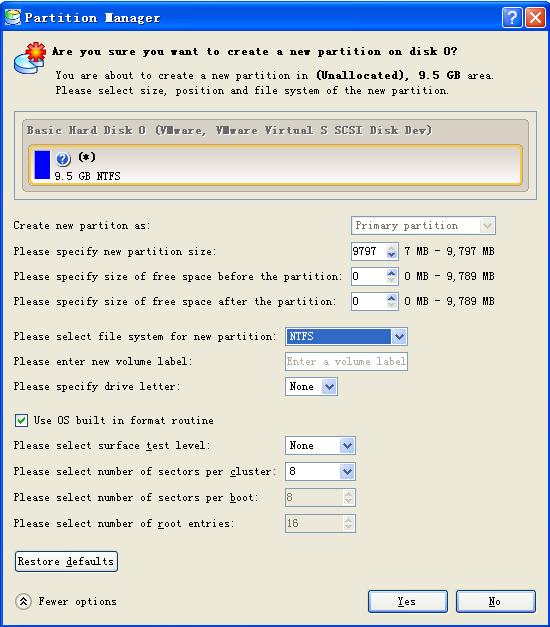
From this window, we shall we can see there are many options. If any further needs, users can click to cancel the Use OS build in format routine and do it yourself.
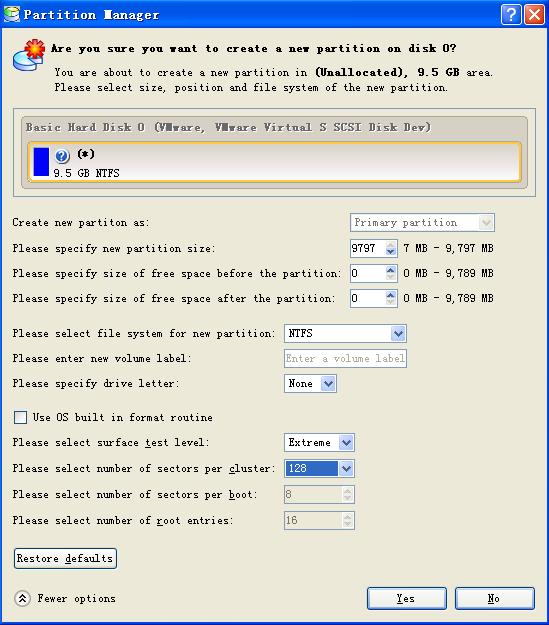
At last, click Yes apply the creation of the partition.
Partition Magic Manager Resource
Partition Magic Keywords
Partition Manager
- Hard disk copy
- Disk management tools
- Hard disk manager
- Hard disk management program
- What is Partition Manger?
- Paragon Partition Manager v10.0 Server New Features
- Partition Manager resize partition
- Partition Manager change partition letter
- Partition Manager Move partition
- Partition Manager convert partition
- Partition Manager copy partition
- Partition Manager Format partition
- Partition Manager create partition
- Partition Manager Partition backup
Disk Director
- What is Disk Director?
- What is new in Acronis Disk Director Suite 10.0?
- Disk Director resize partition
- Disk Director change partition letter
- Disk Director Move partition
- Disk Director convert partition
- Disk Director copy partition
- Disk Director Format partition
- Disk Director create partition
- Disk Director merge partition
Partition Master
- What is Partition Master?
- Partition Master V4.1.1 New Functions
- Partition Master resize partition
- Partition Master change partition letter
- Partition Master Move partition
- Partition Master convert partition
- Partition Master copy partition
- Partition Master format partition
- Partition Master create partition
- Partition Master Hide partition
Partition Logic
PQ Partition Magic keyword