Partition Magic - Partition Manager Software
Extend partition with one step
Resize/Move partition without data loss.
Create, delete and format partion with simple steps. Copy partition and disk to transfer data with ease. Support disk and partition size larger than 2 TB. Keep your data safe even in case of power outages or hardware failure.
Resize/Move partition without data loss.
Create, delete and format partion with simple steps. Copy partition and disk to transfer data with ease. Support disk and partition size larger than 2 TB. Keep your data safe even in case of power outages or hardware failure.

Understanding Drive Letters
- The OS that you boot assigns drive letters to the primary and logical partitions on each hard disk. These drive letters are used by you, your system, and all your applications to reference files on the partition.
Your OS may change the drive letter assignments if you add or remove a second hard disk. Drive letter assignments may also be altered if you add, remove, or copy a disk partition; reformat a partition with a different file system; or boot a different OS. These kinds of drive letter changes can sometimes invalidate parts of your system configuration. For example, applications that are programmed to look for startup files on a specific drive may no longer launch.
To avoid configuration changes and/or fix configuration problems, you need to understand the following:
1. How an OS Assigns Drive Letters
2. Drive Letter Change Scenarios
3. Problems Caused by Drive Letter Changes
4. Partitioning to Avoid Drive Letter Changes
5. Fixing Configuration Problems Caused by Drive Letter Changes
How an OS Assigns Drive Letters
DOS, Windows 3.x, and Windows 95/98
These operating systems assign drive letters in a fixed sequence that cannot be changed. This sequence is as follows:
1. The OS begins by assigning a drive letter to the first primary partition that it recognizes on the first system hard disk. The OS then assigns drive letters to the first primary partition recognized on each successive hard disk. For example, imagine you have three hard disks in your system. When you boot your OS, it assigns drive letter C: to the active primary partition on the first hard disk. Drive letter D: is assigned to the first primary partition that the OS recognizes on the second hard disk, and drive letter E: is likewise assigned to the first primary partition on the third disk.
If you have multiple visible primary partitions on a single hard disk, the OS assigns the drive letter to the active partition. If none of the partitions are active, the drive letter is assigned to the first visible primary partition recognized by the OS.
WARNING! Making multiple primary partitions visible on the same drive can cause data loss in DOS, Windows 3.x, and Windows 95/98/Me.
2. Next, all logical partitions recognized by the OS are assigned drive letters, starting with the logical partition(s) on the first hard disk and proceeding in order. For example, suppose you have two hard disks in your system, each with one primary and two logical partitions. The OS first assigns C: and D: to the two primary partitions, then assigns drive letters E: and F: to the first and second logical partitions on the first hard disk. Drive letters G: and H: are assigned to the two logical partitions on the second disk.
3. The OS then assigns drive letters to any remaining visible primary partitions, starting with those on the first hard disk. The OS proceeds to any visible primary partitions on the second disk, then the third disk, and so on.
4. Finally, CD-ROM drives and other types of removable media are assigned a drive letter.
Because the OS always follows this sequence to assign drive letters, adding or removing a second hard disk can cause changes to your drive letter assignments. Likewise, drive letters can change if you add, remove, or copy a disk partition; reformat a partition with a different file system, or boot a different OS.
Windows 2000/XP
For information on how Windows 2000/XP assigns drive letters, please see the Microsoft Knowledge Base on the Internet (support.microsoft.com) and go to article ID: Q234048. The article is titled, "How Windows 2000 Assigns, Reserves, and Stores Drive Letters."
Windows NT
When Windows NT is first installed, it assigns drive letters in the same manner as described above. Once assigned, however, these drive letters do not change, regardless of changes to the hard disks or partitions in your system. The drive letters are "sticky," so to speak, and remain permanently assigned to the same partitions. If you want to reassign or remove a drive letter in Windows NT, you can use either PartitionMagic or the Windows NT Disk Administrator utility.
Drive Letter Change Scenarios
To illustrate how drive letters are assigned, consider the following scenarios.
Scenario 1 - A computer has one hard disk, on which Windows 95 is installed. The partitioned disk is shown below.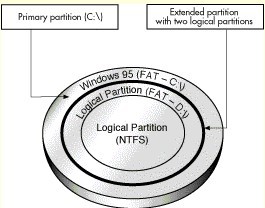
The disk is sectioned into a primary partition and an extended partition that contains two logical partitions. The primary partition is formatted with the FAT file system and has Windows 95 installed. The first logical partition is formatted with the FAT file system, which Windows 95 recognizes, but the second logical partition is formatted with NTFS, a file system that Windows 95 does not recognize.
On this disk, Windows 95 would assign the drive letter C: to the primary partition and the drive letter D: to the first logical partition. It would not assign a drive letter to the second logical partition because it does not recognize the file system on that drive.
Scenario 2 - Now consider a computer identical to the first example except that a second hard disk has been installed.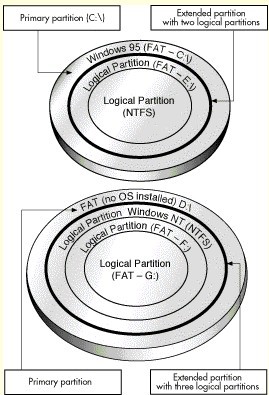
The first hard disk is partitioned in exactly the same way as in the first example. It has the same file systems on the partitions, and Windows 95 is installed on the single primary partition.
The second disk also has one primary partition and an extended partition; however, its extended partition contains three logical partitions. There is no OS installed on the primary FAT partition of the second hard disk. The first logical partition is an NTFS partition with Windows NT installed. The two remaining logical partitions are FAT partitions.
When the computer is booted from Windows 95, the drive letter C: is assigned to the active primary partition on the first hard disk. Next, Windows 95 assigns the letter D: to the first recognized primary partition on the second hard disk (i.e., the FAT primary partition). Windows 95 then assigns drive letters to each logical partition it recognizes. Therefore, it assigns drive letter E: to the first logical FAT partition on the first disk, but skips the second logical partition because Windows 95 does not recognize the NTFS file system. On the second disk, it skips the first logical NTFS partition, assigns drive letter F: to the second logical partition (a FAT partition), and assigns drive letter G: to the third logical partition (also a FAT partition).
In this second example, it is important to notice that the drive letter assigned to the first logical partition on the first hard disk changed, even though the computer was booted with the same OS as in the first example, and the partitioning of the first disk did not change. The drive letter change is the result of a second drive being installed in the computer; Windows 95 must assign a drive letter (D:) to the first recognized primary partition on that second drive before assigning one to the first logical partition on the first drive.
Scenario 3 - In this final scenario, consider how drive letters are assigned on the same computer, with exactly the same hard disks and partitions as used in the previous scenario. This time, however, the computer is booted with a newly installed version of Windows NT (installed in the first logical partition on the second disk).
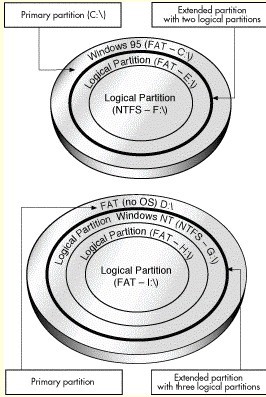
Because Windows NT recognizes the FAT file system, it assigns the drive letter C: to the primary partition on the first hard disk. The letter D: is assigned to the primary partition on the second hard disk, which is also FAT. Windows NT then assigns drive letters to each logical partition in order, because all these partitions contain file systems that Windows NT recognizes (either FAT or NTFS). On the first disk, Windows NT assigns E: to the first logical partition and F: to the second logical partition. Windows NT then assigns G: to the first logical partition, H: to the second logical partition, and I: to the last logical partition.
It is important to notice in the above example that the drive letters assigned to the recognized logical partitions changed from those assigned in example two, even though the number of hard disks and partitions are exactly the same. The only difference is that the computer was booted with a new installation of Windows NT, which recognized the file system on all partitions and thus assigned them all letters.
Drive letter changes can occur for other reasons than those illustrated in the above examples. Adding, deleting, hiding/unhiding, or reformatting a partition can also cause changes in drive lettering.
Tips
1. Once Windows NT is installed, its assigned drive letters do not change, regardless of changes to the hard disks or partitions in your system. The drive letters are "sticky," so to speak, and remain permanently assigned to the same partitions. See How an OS Assigns Drive Letters above for more information.
Problems Caused by Drive Letter Changes
Changes in your computer's drive letter can disable your application configurations. For example, suppose you install several programs to a logical partition with the drive letter D:. You decide to create icons for these programs, so you can start them from your Windows 95 OS. Each time you double-click an icon, Windows looks on drive D: to find and launch the corresponding program. If the drive letter for the logical partition changes, however, your icons will no longer point to the correct partition. When you double-click an icon, Windows 95 continues to look on drive D: for the program files, even though D: now identifies a different partition.
Changing the drive letter of a partition also affects all system configurations that are based on the original drive letter of the partition. For instance, commands based on a drive letter that are entered in your AUTOEXEC.BAT, CONFIG.SYS, WIN.INI, SYSTEM.INI, or other system files might be invalidated by drive letter changes. Likewise, Windows 95/98 registry entries that include drive letter references may become inoperative if those letters change.
Partitioning to Avoid Drive Letter Changes
Using the following partitioning strategies can help you avoid unwanted drive letter changes when using DOS, Windows 3.x, and Windows 95/98/Me.
Preventing Changes Caused by Adding Primary Partitions
To avoid drive letter assignment changes caused by adding a primary partition, add primary partitions only to hard disks that already have at least one primary partition. The additional primary partitions can be hidden, thus keeping only one primary partition visible on each drive. While not always possible, this strategy prevents changes in partition letter assignments.
Preventing Changes Caused by Adding Logical Partitions
Whenever possible, add a new logical partition as the last logical partition on the last hard disk. By doing so, you ensure that the drive letter assignments for all existing partitions remain the same. If the partition must be added to a hard disk other than the last, try adding it as the last logical partition on the target disk. The drive letter assignments for the logical partitions on that disk remain unchanged, as do the drive letters for any previous hard disks; however, all the logical partitions on subsequent disk drives are assigned new drive letters.
If there is free space between existing partitions on a hard disk, move all the partitions to the left until all the free space is shifted to the right end of the disk. You can then use this space to create a new logical partition at the end of the disk.
Preventing Changes Caused by Booting a Different OS
You can prevent many drive letter changes caused by booting different operating systems. If you have partitions formatted with file systems recognized by only one or two of your operating systems, simply place them after any partitions with file systems recognized by all your operating systems.
For example, suppose you use both DOS and Windows NT. Some of your partitions are FAT partitions, while others are NTFS partitions. Because both DOS and Windows NT recognize FAT partitions, place these partitions first on your drive(s). The NTFS partitions can then be positioned at the ends of the drive(s). Now whenever you boot up, the drive letters assigned to your FAT partitions remain the same, regardless of whether you boot with DOS or Windows NT.
FAT partitions are recognized by the greatest number of operating systems. Therefore, we recommend placing all FAT partitions before any FAT32, or NTFS partitions.
Fixing Configuration Problems Caused by Drive Letter Changes
You can fix application configuration problems caused by drive letter changes with PartitionMagic's DriveMapper utility. DriveMapper quickly and automatically replaces all invalidated (reassigned) drive letter references with the newly assigned partition drive letter. For more information on using DriveMapper, click See Also on the Help toolbar.
Tips
1. Because Windows NT does not reassign drive letters once they have been assigned, DriveMapper is not normally needed with Windows NT.
2. After a partition is created or deleted, the OS sometimes fails to assign a drive letter to the CD-ROM drive upon reboot. If this happens, click See Also on the Help toolbar, then click To make the operating system assign a CD-ROM drive letter.
Partition Manager Help
Getting Started
- Before You Run PartitionMagic
- Hard Disk Integrity Checks
- PartitionMagic Interface
- Four Steps to Complete a Task
- Change preferences
- Partition Basics
- What is a Hard Disk?
- What is Disk Formatting?
- Understanding File Systems
- Understanding Partitions
- Understanding How a Computer Boots
- Managing Your Partitions
- Freeing Disk Space Before Enlarging a FAT Partition
- Understanding Hidden Partitions
- Understanding Drive Letters
- Understanding the BIOS 1024 Cylinder Limit
- Understanding the 2 GB Boot Code Boundary
- Changing the BIOS LBA Mode Setting
- Restoring System Files
How do I ……?
- General
- Apply Changes
- Undo last Change
- Discard All Changes
- Change preferences
- Password-protect Partition Magic
- Change a password
- Remove password Protection
- Exit PartitionMagic
- View
- Operations
- Hard Disk Integrity Checks
- Resize a partition
- Move a partition
- Copy a partition
- Create a partition
- Delete a partition
- Undelete a partition
- Change a partition label
- Format a partition
- Convert FAT to FAT32 or NTFS to FAT/FAT32
- Convert FAT/FAT32 to 4K aligned
- Convert FAT/FAT32 to NTFS
- Convert FAT32 to FAT
- Convert a partition to Primary/Logical
- Merge a partition
- Split a partition
- View partition information
- Check a partition for errors
- Use MS ScanDisk to check for errors
- Use Windows CheckDisk to check for errors (Windows NT/2000/XP only)
- View pending operations
- Advanced
- Retest bad sectors
- Hide a partition
- Resize the root directory
- Set the active partition
- Resize clusters
- Change a drive letter (NT only)
- Tools
- PQBoot
- Drive Mapper
- BootMagic Configuration
- Create Rescue Disks
- PartitionInfo and PARTINFO
- Tasks
- Use a task
- Create New MiniTool Partition Wizard
- Resize Partitions Wizard
- Redistribute Free Space Wizard
- Merge Partitions Wizard
- Copy Wizard
- Display/hide task buttons
- Install Another OS task
- Create Backup Partition task
- Scenarios
- Create Scenario: To create a logical partition on a secondary hard disk
- Create Scenario: To create a Linux logical partition
- Create Scenario: To create a primary partition for Windows NT
- Add free space to a logical partition
- Add free space to a primary partition
- User PartitionMagic with other software
About the Features
- Apply Changes
- Bad Sector Retest
- BootMagic Configuration
- Change Drive Letter
- Check for Errors
- Convert
- Copy
- Create
- Creating an Operating System Boot Disk
- Create Rescue Disk
- Delete
- Discard All Changes
- DriveMapper
- Exit
- File Browser
- Format
- Help
- Hide Patition
- Info
- Label
- Merge
- MS ScanDisk
- Operations Pending
- PartitionInfo
- PQBoot
- PQBoot for Windows
- Preferences
- Resize Clusters
- Resize/Move
- Resize Root
- Set Active
- Set Password
- Split
- Tasks
- Undelete
- Undo Last Change
- View Menu
- Windows CheckDisk
Troubleshooting
- Generay
- Freeing Memory to Run PartitionMagic
- Make the operating system assign a CD-ROM drive letter
- Use PartitionMagic with a SCSI hard disk
- PqRP Partitions
- Resolving Check Errors
- Resolve partition table errors
- Partition Tables and Viruses
- Additional Help
Technical Support
Glossary