Partition Magic - Partition Manager Software
Extend partition with one step
Resize/Move partition without data loss.
Create, delete and format partion with simple steps. Copy partition and disk to transfer data with ease. Support disk and partition size larger than 2 TB. Keep your data safe even in case of power outages or hardware failure.
Resize/Move partition without data loss.
Create, delete and format partion with simple steps. Copy partition and disk to transfer data with ease. Support disk and partition size larger than 2 TB. Keep your data safe even in case of power outages or hardware failure.

Setting or clearing the active partition
- 'Set active' button
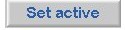
'Set active' Partition menu item
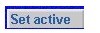
The set active function is used to add or remove the 'active' attribute, which means that the partition will be the one that the computer should boot from by default (the partition that contains the operating system). A PC will only boot the active partition on the first hard disk. There can be only one active partition on a disk, so setting one partition active will make any other active partition inactive. It it also possible to have no active partition if you are using a boot menu program (the Partition Logic boot menu, or GRUB, LILO, etc.). If you are not using a boot menu, then some partition on the first disk must be active for the computer to boot. To set a partition active you must first select it in either the partition diagram or the partition list (when the selected item is empty space, this button is disabled). No changes are made on disk until you commit them using the write changes function.
Partition Logic Help
- About Partition Logic
- Partition logic user manual
- Installation
- Unzipping the zip file
- Burning the ISO image
- Burning an image using ISO recorder
- Abuout partitions
- Main window
- Partition operatings